Welcome to the Zoom H1 Instruction Manual, your comprehensive guide to understanding and utilizing your new device, from initial setup to advanced operations and maintenance. This manual is designed to help both professionals and newcomers master the recorder’s features, ensuring optimal performance in various recording scenarios;
Overview of the Zoom H1 Handy Recorder
The Zoom H1 Handy Recorder is a portable, user-friendly device designed for high-quality audio recording in various environments. Its compact design and lightweight construction make it ideal for filmmakers, journalists, and musicians. The recorder features a built-in XY stereo microphone, capturing crisp and clear audio with excellent spatial detail. It supports multiple audio formats, including WAV and MP3, and offers adjustable recording settings to suit different scenarios. The H1 is also equipped with a straightforward interface, allowing users to navigate its functions effortlessly. With its versatility and robust performance, the H1 is a popular choice for both professionals and newcomers seeking reliable audio solutions. Its portability and ease of use make it a versatile tool for capturing speech, ambient sounds, and live performances with precision and clarity.
Key Features and Benefits
The Zoom H1 Handy Recorder offers a range of impressive features that make it a versatile tool for audio recording. Its built-in XY stereo microphone captures high-quality audio with excellent spatial detail, while the ability to record in WAV (up to 96kHz/24-bit) and MP3 formats provides flexibility for different projects. The device supports microSD cards up to 32GB, offering ample storage for extended recording sessions. A single AA battery provides up to 10 hours of operation, ensuring reliability in the field. Additionally, the H1 includes essential accessories like a 2GB microSD card, an AA battery, and Steinberg software for editing and production. Its lightweight and compact design, coupled with a user-friendly interface, makes it accessible to both professionals and beginners. These features combine to deliver a powerful, portable, and easy-to-use recording solution for a wide range of applications, from music and film to journalism and live events.

Who is the Zoom H1 Designed For?
The Zoom H1 Handy Recorder is designed for a variety of users, including filmmakers, journalists, musicians, and live event enthusiasts. Its portable design and high-quality audio capabilities make it ideal for professionals needing reliable field recording. The device is also perfect for podcasters and content creators who require clear and precise sound. Additionally, its user-friendly interface makes it accessible to beginners and hobbyists looking to capture audio with ease. The H1 is particularly suited for capturing live performances, interviews, and ambient sounds, making it a versatile tool for anyone needing high-quality audio recording in a compact form. Whether for personal or professional use, the Zoom H1 caters to a broad range of audio recording needs, ensuring excellent results in various settings;
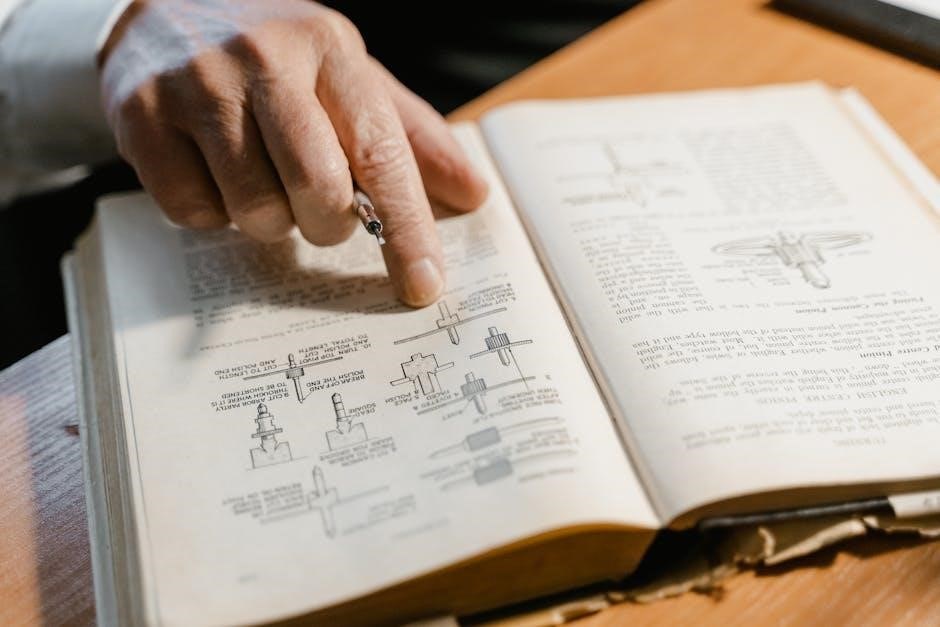
Technical Specifications of the Zoom H1

The Zoom H1 supports WAV and MP3 formats, recording at 24-bit/96kHz resolution. It features a built-in XY stereo microphone, external XLR/TRS inputs, and a 3.5mm headphone jack for real-time monitoring.
Microphone Types and Recording Capabilities
The Zoom H1 features a built-in 90-degree XY stereo microphone, designed to capture high-quality audio with precise directionality. This configuration is ideal for recording live music, interviews, and ambient soundscapes. The microphone supports WAV formats at 24-bit/96kHz and MP3 up to 320kbps, ensuring versatility for various applications. Additionally, it includes a low-cut filter to reduce unwanted low-frequency noise. The H1 also supports external microphones via its XLR/TRS combo input, offering flexibility for professional-grade recordings. With its compact design and robust audio capabilities, the H1 excels in capturing detailed and immersive sound, making it a reliable choice for content creators, filmmakers, and musicians. Its intuitive controls allow users to adjust input levels and monitor recordings in real-time, ensuring optimal audio quality in any setting.
Supported Audio Formats and Bitrates
The Zoom H1 supports high-quality audio recording in both WAV and MP3 formats. For WAV, it offers 24-bit or 16-bit depth at sample rates of 44.1kHz, 48kHz, or 96kHz, ensuring professional-grade audio capture. The MP3 format is available in bitrates ranging from 48kbps to 320kbps, providing flexibility for different recording needs. This range allows users to balance file size and audio quality, whether capturing detailed soundscapes or compact voice recordings. The H1 also supports 32-bit float WAV files, which maintain the highest audio quality during recording and post-production. These formats and bitrates make the H1 versatile for various applications, from field recording to podcasting. The device’s ability to switch between formats ensures compatibility with both professional and consumer workflows.
Display and User Interface Details
The Zoom H1 features a high-contrast LCD display that ensures clear visibility in various lighting conditions. Its intuitive user interface includes a logical menu system and strategically placed buttons, allowing users to navigate settings and functions effortlessly. During recording, the display provides real-time feedback, such as audio level meters, time counters, and battery life indicators, helping users monitor and adjust their recordings on the fly. The H1 supports multiple languages, enhancing accessibility for users worldwide. The interface minimizes the learning curve with clear labels and responsive controls. It displays essential information like file formats and track numbers for quick file management. Frequently used functions are easily accessible, and the menu is customizable to suit individual preferences. These thoughtful design elements ensure a seamless and user-friendly experience, catering to both professionals and beginners who prioritize high-quality audio capture without unnecessary complexity today.

Getting Started with the Zoom H1
Start by unboxing your Zoom H1, inserting the included 2GB microSD card and AA battery, and powering it on. Refer to the quick start guide for easy setup.
Unboxing and Included Accessories
Welcome to your Zoom H1 Handy Recorder! Inside the box, you’ll find the recorder, a 2GB microSD card for storing recordings, one AA battery to power the device, and a USB cable for connecting to your computer. Additionally, the H1 comes with Steinberg Cubase LE and WaveLab LE software for editing and post-production. A quick start guide is included to help you get started quickly, while the full operation manual provides detailed instructions for advanced features. These accessories ensure you have everything you need to begin recording high-quality audio right out of the box. The included battery allows you to test the device immediately, while the microSD card provides ample storage for your initial recordings. The USB cable simplifies file transfers to your computer, making it easy to edit and share your audio.
Connecting Headphones and External Devices
Connecting headphones or external devices to your Zoom H1 is straightforward. Locate the 1/8″ (3.5mm) output jack on the recorder. Insert your headphone cable into this port to monitor recordings in real-time. For external devices, such as speakers or mixers, use the same output jack. Ensure the volume is adjusted appropriately to avoid distortion. The H1 also features a line-in jack, allowing you to connect external audio sources like microphones or instruments. Simply plug in the compatible cable and select the correct input level. Always test the connection before recording to ensure proper audio routing. This feature enhances flexibility, making the H1 versatile for various recording environments. By following these steps, you can seamlessly integrate the H1 with your audio setup for professional-grade results.
Inserting the Battery and Powering On
To power on your Zoom H1, start by inserting a single AA battery into the battery compartment located on the back of the device. Open the compartment by sliding the latch downward. Ensure the battery is placed with the positive terminal facing the correct direction as indicated inside the compartment. Once the battery is securely in place, close the compartment. Now, locate the power button, typically found on the top of the recorder. Press and hold the power button until the device powers on. The screen will illuminate, and the H1 will be ready for use. If you’re using it for the first time, consider formatting the SD card via the menu to ensure optimal performance. Adjust the volume using the dial on the side and test the audio output with your headphones. This process ensures your H1 is properly set up and ready to capture high-quality recordings.
Navigating the Menu and Basic Controls
Navigating the Zoom H1’s menu is straightforward thanks to its intuitive design. The device features a backlit LCD screen that displays menu options clearly. Use the up and down buttons to scroll through the menu, and the left and right buttons to adjust settings. The OK button confirms selections, while the Menu button exits the current menu. The home screen provides quick access to essential functions, such as recording format, input levels, and battery life. Familiarize yourself with the transport controls—play, stop, record, and pause—for easy operation during sessions. The H1 also includes a scene select feature, allowing you to customize settings for specific recording environments. This user-friendly interface ensures that both professionals and newcomers can navigate the device effortlessly, making it an ideal tool for capturing high-quality audio in various settings.

Recording and Playback Features
The Zoom H1 supports WAV and MP3 formats, offering high-quality audio recording with adjustable bitrates; It features one-touch recording, looping, and overdubbing for versatile capture. Playback includes speed adjustment and a built-in speaker for quick review, ensuring seamless functionality for both professionals and hobbyists.
Starting and Stopping Recordings
To start recording on the Zoom H1, press the dedicated record button located on the front of the device. The recorder features a simple, one-touch operation that allows for quick capture of audio. Before recording, ensure the input level is properly adjusted using the dial on the side to avoid distortion. The H1 supports WAV (up to 24-bit/96kHz) and MP3 formats, giving you flexibility in audio quality and file size. Once recording begins, the LED indicator will flash red. To stop recording, press the record button again or use the menu to pause. The device also includes a press-and-hold function to prevent accidental stops. Always check the battery level before starting a session, as the H1 provides low-battery warnings to ensure uninterrupted recording. This ease of use makes the H1 ideal for capturing high-quality audio in various environments, from professional settings to casual use.
Playback Controls and Reviewing Recordings
To playback recordings on the Zoom H1, press the play button located on the front panel. The device features straightforward controls for reviewing audio, with options to adjust playback volume using the up and down buttons. During playback, you can rewind or fast-forward by pressing and holding these buttons. The H1 also allows you to review recordings immediately after stopping, making it easy to verify audio quality on the spot. The LCD screen displays essential information such as file name, elapsed time, and volume level. For added convenience, connect headphones to the 3.5mm output jack for private listening. This feature is particularly useful for ensuring clarity and accuracy in professional settings. The H1’s intuitive playback interface ensures that reviewing and managing recordings is both efficient and user-friendly, catering to the needs of both professionals and casual users alike.
Using the XY Microphone for Optimal Sound
The Zoom H1 features a built-in XY microphone, designed to capture high-quality stereo audio with a 90-degree X/Y configuration. This setup allows for three-dimensional sound recording, making it ideal for capturing a wide soundstage. For optimal results, position the microphone pointing toward the sound source, ensuring it is at an appropriate distance to avoid distortion. The XY microphone is particularly effective for recording live performances, interviews, and ambient sounds. To achieve the best audio quality, use the input level control to adjust the sensitivity, ensuring the levels peak between 70-80% on the LCD display. Additionally, the H1’s manual controls enable fine-tuning of microphone settings for precise sound capture. By utilizing the XY microphone correctly, users can achieve professional-grade recordings with clarity and depth, making it a versatile tool for various audio recording needs.
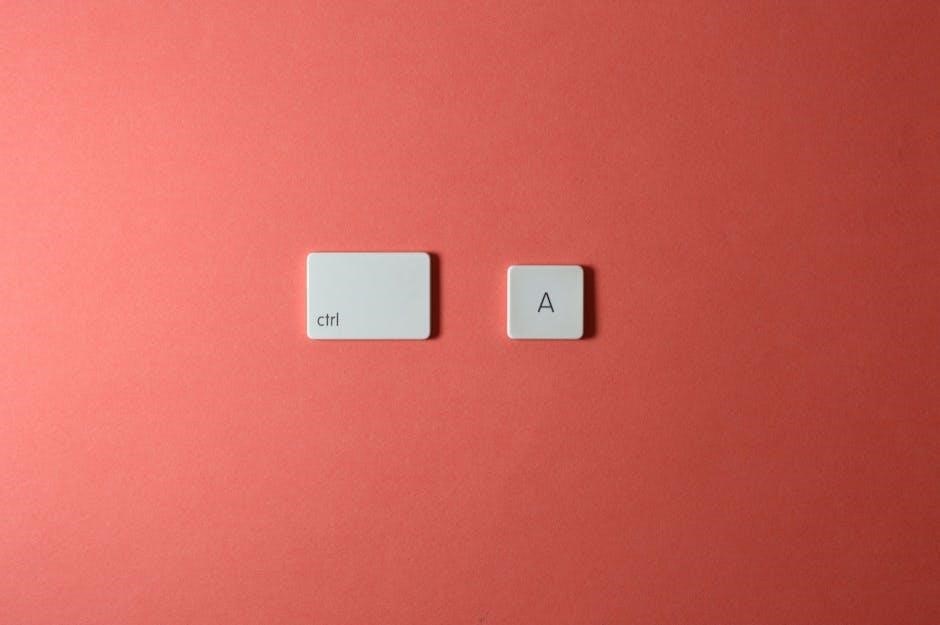
File Management and Organization

The Zoom H1 simplifies file management by organizing recordings into clear folders. It supports various formats like WAV and MP3, making it easy to categorize and transfer files to your computer.
Understanding File Formats and Settings
The Zoom H1 supports various audio formats, including WAV and MP3, allowing users to choose the best option for their needs. WAV files are uncompressed and ideal for high-quality recordings, with options for 96kHz, 48kHz, or 44.1kHz sample rates at 16-bit or 24-bit depth. MP3 files, on the other hand, are compressed and offer bitrates ranging from 48kbps to 320kbps, making them suitable for smaller file sizes and everyday use.
The device also features adjustable settings, such as input level control, which ensures optimal audio capture without distortion. Additionally, the H1 includes a low-cut filter to reduce unwanted low-frequency noise. These settings can be easily accessed and customized via the menu, providing flexibility for different recording environments and scenarios. Understanding these formats and settings enables users to tailor their recordings for professional or personal projects effectively.
Organizing Files and Folders on the Device
The Zoom H1 features a built-in folder structure that simplifies file organization. Recordings are automatically stored in folders like STEREO, MONO, or BUILT-IN, depending on the recording mode. This helps users quickly locate their files without manual sorting.
Users can also create custom folders to organize recordings by project, date, or type. This feature is particularly useful for managing large numbers of files. The device supports file naming conventions that include dates and times, making it easy to identify recordings at a glance.
When transferring files to a computer, the clear folder structure ensures a seamless transition. By maintaining organized files and folders on the H1, users can efficiently manage their audio content, reducing the risk of losing or misplacing important recordings. This organized approach enhances productivity and makes the recording process more enjoyable.
Transferring Files to a Computer
Transferring files from the Zoom H1 to a computer is a straightforward process. Connect the device to your computer using the included USB cable, and the H1 will automatically switch to USB mode.
The computer will recognize the H1 as a removable storage device, allowing you to drag and drop files to your desired location. For Mac users, no additional drivers are needed, while PC users may require the Zoom USB driver available on the Zoom website.
Files are organized in folders like STEREO and MONO, making it easy to locate specific recordings. Once transferred, files can be edited using software like Steinberg Cubase LE or WaveLab LE, which are included with the H1. This seamless transfer process ensures your recordings are ready for further processing or sharing.