Converting PDF to CDR online is a straightforward process that enables users to transform portable documents into editable CorelDraw vector files‚ ensuring high-quality graphics and design flexibility.
What is a PDF File?
A Portable Document Format (PDF) file is a versatile digital format developed by Adobe for sharing documents consistently across devices. It preserves the original layout‚ fonts‚ and graphics‚ ensuring content remains unchanged regardless of the viewer’s software or operating system.
PDFs are widely used for professional and personal purposes due to their reliability and cross-platform compatibility. They can include text‚ images‚ and vector graphics‚ making them ideal for documents like manuals‚ brochures‚ and artwork. The format’s universality and security features‚ such as password protection‚ further enhance its popularity for sharing sensitive or visually rich content.
What is a CDR File?
A CDR file is a vector graphics file format created by CorelDRAW‚ a popular graphic design software. It is primarily used for storing vector images‚ such as logos‚ illustrations‚ and complex designs.
CDR files support layers‚ text‚ and various graphic elements‚ making them ideal for professional design work. They allow for precise editing and scaling without loss of quality. However‚ CDR files are not universally compatible and require CorelDRAW or compatible software for editing‚ limiting their accessibility compared to formats like PDF or AI.
Why Convert PDF to CDR?
Converting PDF to CDR is essential for gaining editable access to vector graphics‚ logos‚ and illustrations. PDFs are fixed layouts‚ limiting design flexibility‚ while CDR files allow precise editing in CorelDRAW.
Designers often need to modify vector elements‚ which PDFs cannot accommodate. By converting PDF to CDR‚ users can leverage CorelDRAW’s advanced features‚ ensuring designs remain scalable and high-quality for professional projects.
Understanding the Conversion Process
Converting PDF to CDR involves a simple‚ efficient workflow. Users upload their PDF‚ select CDR as the output format‚ and initiate the conversion process‚ which typically takes a few moments.
Step 1: Upload Your PDF File
The first step in converting a PDF to a CDR file is to upload your PDF document to the online converter. Most tools offer a simple drag-and-drop feature or a file selection option. Ensure your PDF is of high quality to maintain clarity during conversion. Some platforms may have file size limitations‚ so check the upload restrictions beforehand. Once your PDF is uploaded‚ the converter will process the file and prepare it for the next steps. A stable internet connection is essential for a smooth upload process. After successful upload‚ you can proceed to select the CDR format for conversion.
Step 2: Choose CDR as the Output Format
After uploading your PDF file‚ the next step is to select the desired output format. Look for the option to choose CDR (CorelDRAW) as the target format. Most online converters provide a dropdown menu or a list of formats where you can explicitly select CDR; Ensure that the tool supports CDR conversion‚ as not all platforms offer this feature. Some converters may also allow you to customize settings like color mode or resolution to optimize the output. Double-check that CDR is selected to avoid converting to a different format by mistake. Once confirmed‚ you can proceed to the next step of initiating the conversion process.
Step 3: Initiate the Conversion
Once your PDF file is uploaded and you’ve selected CDR as the output format‚ it’s time to start the conversion process. Click the “Convert” or “Start” button provided by the online tool. The platform will then process your PDF file‚ converting it into a CDR format. Depending on the complexity and size of the file‚ this step may take a few moments. Some tools provide a progress bar or visual indication that the conversion is underway. During this phase‚ the software handles the translation of vector graphics‚ text‚ and other elements from PDF to CDR. Once the conversion is complete‚ you’ll be notified‚ and you can proceed to download your new CDR file.
Step 4: Download Your CDR File
After the conversion process is complete‚ you’ll receive a notification indicating that your CDR file is ready for download. Click the “Download” button provided by the online tool to save the file to your device. Some converters may offer additional options‚ such as saving the file directly to cloud storage or sharing it via email. Ensure you select a suitable location for the file to avoid losing it. Once downloaded‚ your CDR file is ready to be opened and edited in CorelDraw or other compatible software. This step finalizes the conversion process‚ providing you with a fully editable vector file.
Top Online Tools for PDF to CDR Conversion
Discover top online tools like Convertio‚ Online-Convert‚ Aconvert‚ TheOnlineConverter‚ and CloudConvert. These platforms offer user-friendly interfaces‚ high-quality PDF to CDR conversions‚ and reliable outcomes for designers and professionals.
Convertio
Convertio is a popular online converter that supports over 280 formats‚ including PDF to CDR. It offers a simple‚ user-friendly interface where users can upload their PDF files‚ select CDR as the output format‚ and initiate the conversion process. The tool is known for its high-quality output and compatibility with various file types. Convertio also provides options for adjusting settings like resolution and compression‚ ensuring that the final CDR file meets the user’s requirements. With its fast processing speed and reliability‚ Convertio is a top choice for designers and professionals needing precise vector graphics conversion. Additionally‚ it supports batch processing‚ allowing users to convert multiple files at once‚ which can save time for large projects. The tool is accessible from any browser and requires no software installation‚ making it a convenient option for those who need quick and efficient file conversion. Overall‚ Convertio stands out as a versatile and dependable solution for converting PDF to CDR online.
Online-Convert
Online-Convert is another reliable platform for converting PDF files to CDR format. It offers a user-friendly interface that guides users through the conversion process step by step. Users can upload their PDF files directly from their devices or via cloud storage services like Google Drive or Dropbox. Once uploaded‚ selecting CDR as the output format is straightforward. Online-Convert also provides advanced settings‚ allowing users to customize options such as color mode‚ resolution‚ and compression. The tool ensures high-quality output‚ preserving the vector graphics and text integrity of the original PDF. Its compatibility with various file formats and quick processing make it a favorite among designers and professionals. Additionally‚ Online-Convert supports batch conversions‚ enabling users to process multiple files simultaneously‚ which is ideal for managing large projects efficiently. The service is free‚ with no need for software installation‚ making it accessible to anyone with an internet connection. Overall‚ Online-Convert is a robust and flexible solution for converting PDF to CDR online‚ catering to both casual users and professionals alike.
Aconvert
Aconvert is a versatile online tool designed to convert PDF files to CDR format seamlessly. It offers a simple and intuitive interface‚ allowing users to upload their PDF files directly from their devices or cloud storage. Once uploaded‚ users can select CDR as the target format and initiate the conversion process with just a few clicks. Aconvert supports various file formats and provides optional settings for customization‚ ensuring flexibility for different needs. The tool is known for its quick processing and high-quality output‚ making it a reliable choice for designers and professionals. Additionally‚ Aconvert is free to use‚ with no requirement for software installation‚ making it a convenient solution for converting PDF to CDR online.
TheOnlineConverter
TheOnlineConverter is a user-friendly platform that simplifies the process of converting PDF files to CDR format. It offers a straightforward interface where users can upload their PDF files directly or provide a URL for remote conversion. The tool supports multiple file formats and ensures high-quality output‚ making it suitable for professional use. With TheOnlineConverter‚ users can easily navigate through the conversion process‚ selecting CDR as the desired format and initiating the conversion with minimal effort. Its compatibility with various file types and intuitive design make it a reliable choice for those seeking a hassle-free online conversion experience. The tool is accessible from any web browser‚ ensuring convenience for users worldwide.
CloudConvert
CloudConvert is a versatile and reliable online tool for converting PDF files to CDR format. It supports over 200 file formats‚ ensuring compatibility with various document types. The platform offers advanced customization options‚ allowing users to adjust settings like resolution and scaling during the conversion process. CloudConvert ensures high-quality output‚ preserving the vector graphics and text integrity of the original PDF. Its user-friendly interface makes it easy to upload files‚ select the desired format‚ and initiate the conversion. With CloudConvert‚ users can also process multiple files simultaneously‚ saving time and effort. The service is accessible directly from any web browser‚ making it a convenient solution for converting PDF to CDR online.

Factors to Consider for Successful Conversion
Ensure the PDF’s quality‚ as poor resolution or compression can affect the CDR output. Vector graphics retain clarity‚ while raster images may lose quality when scaled. File size and color mode settings must be optimized for compatibility‚ and resolution should match the intended use to achieve the best results.
Quality of the PDF File
The quality of the PDF file is crucial for a successful conversion to CDR. A high-resolution PDF ensures that vector graphics remain sharp and scalable without losing clarity. Poor quality or excessive compression can result in blurry or distorted images in the CDR file. It’s important to avoid downsampling and use ZIP compression for images to maintain integrity. Additionally‚ ensure the PDF is not password-protected or corrupted‚ as this can hinder the conversion process. Using vector-based elements in the PDF is recommended‚ as they scale seamlessly‚ unlike raster images. Optimal color mode and resolution settings further enhance the conversion outcome‚ ensuring professional-grade results.
Vector vs. Raster Graphics
Vector graphics‚ composed of scalable paths and shapes‚ are ideal for CDR files as they maintain clarity when scaled. Raster graphics‚ made of pixels‚ lose quality when enlarged. For PDF to CDR conversion‚ vector-based elements ensure precise editing in CorelDraw; Raster images may result in lower-quality CDR files‚ as they cannot be scaled without distortion. Ensuring your PDF contains vector graphics is crucial for optimal conversion results. If your PDF includes raster images‚ consider converting them to vector format before proceeding. This step enhances the final CDR file’s editability and visual appeal‚ making it suitable for professional design projects.
File Size Limitations
When converting PDF to CDR online‚ file size limitations are a common constraint. Most online tools cap the upload size‚ typically around 100 MB for PDFs and 25 MB for other formats. Exceeding these limits may result in incomplete conversions or errors. Large PDFs with high-resolution images or complex designs often surpass these thresholds. To address this‚ users can split the PDF into smaller sections or compress images before conversion. Additionally‚ raster-based content may contribute to larger file sizes compared to vector graphics. For files exceeding size limits‚ consider using desktop software like CorelDRAW‚ which handles larger files more effectively than online tools. Paid services may also offer higher size allowances for seamless conversion.
Color Mode and Resolution
Color mode and resolution play a critical role in ensuring the quality of your PDF to CDR conversion. PDF files often use CMYK color mode for print purposes‚ while RGB is common for digital displays. For optimal results‚ select a color mode that aligns with your intended use. Resolution is equally important‚ as higher DPI (dots per inch) ensures sharper images and text. Typically‚ 300 DPI is recommended for print-ready files‚ while lower resolutions may suffice for web-based designs. Be aware that some online converters may not support manual adjustments‚ potentially leading to loss of detail or color accuracy. Always check the settings before initiating the conversion to maintain visual integrity and achieve professional-grade output.

Common Issues and Solutions
Common issues during PDF to CDR conversion include loss of vector data‚ compatibility problems‚ and large file sizes. Solutions involve using high-quality PDFs‚ adjusting settings‚ or alternative conversion methods.
Loss of Vector Data
One common issue when converting PDF to CDR is the loss of vector data‚ which can occur if the PDF contains rasterized images or complex vector graphics. This often happens because online converters may not fully support or accurately interpret the vector information embedded in the PDF. As a result‚ the CDR file may lose its scalability and editable properties. To mitigate this‚ ensure the PDF is of high quality and contains true vector data. Using advanced tools or desktop software like CorelDRAW or Adobe Illustrator to import and re-save the file can help preserve vector integrity. Additionally‚ converting through intermediate formats like SVG or EPS may yield better results.
Incompatibility with Advanced Features
Incompatibility with advanced features is another common issue when converting PDF to CDR. PDF files often contain complex elements like layers‚ gradients‚ and effects that may not be fully supported by online converters. As a result‚ these features may be lost or misrepresented in the CDR file‚ leading to inconsistencies in the final design. This is particularly problematic for files created with advanced design software like Adobe Illustrator or CorelDRAW. To address this‚ it’s recommended to use desktop software for conversion‚ as online tools may not handle complex graphics effectively. Manual adjustments may also be required to restore or replicate the original design elements.
Large File Sizes
Large file sizes can pose challenges during PDF to CDR conversion‚ often leading to prolonged processing times or incomplete conversions. Online converters may struggle with high-resolution images‚ complex graphics‚ or detailed vector data‚ resulting in errors or timeouts. To mitigate this‚ users can split the PDF into smaller sections before conversion or compress images within the PDF to reduce its overall size. Additionally‚ using desktop software for conversion may offer better handling of large files. Ensuring stable internet connectivity and selecting converters with higher file size limits can also help in managing and converting large PDF files effectively.
Conversion Errors
Conversion errors are common when transforming PDFs to CDR files‚ often due to corrupted PDF files‚ incompatible formats‚ or issues with embedded fonts and graphics. These errors can result in incomplete or distorted CDR files. To resolve this‚ ensure the PDF is not password-protected and is free from corruption. Using a reliable online converter or desktop software like CorelDRAW or Adobe Illustrator can help mitigate these issues. Additionally‚ checking the integrity of the PDF before conversion and ensuring a stable internet connection can prevent errors. If errors persist‚ manually editing the PDF or converting it to an intermediate format like SVG or EPS may be necessary.
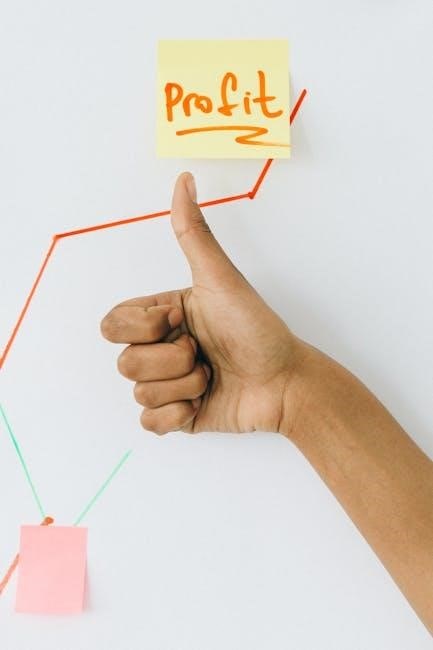
Alternative Methods for Converting PDF to CDR
Beyond online tools‚ alternatives include using desktop software like CorelDRAW or Adobe Illustrator‚ exporting PDFs as SVG or EPS for easier editing‚ or manually redrawing the design.
Using Desktop Software
Using desktop software is a reliable alternative for converting PDF to CDR files. Programs like CorelDRAW‚ Adobe Illustrator‚ and Inkscape offer advanced tools for precise conversions. Install the software‚ import the PDF‚ and use the “Save As” or “Export” feature to convert it to CDR format. This method provides greater control over settings like resolution and vector data.
Desktop software often supports batch processing‚ allowing multiple file conversions at once. For users unfamiliar with CorelDRAW‚ free tools like Inkscape can open and save files in CDR format. This method is ideal for professionals needing high-quality‚ editable vector graphics without relying on internet connectivity.
Exporting as SVG or EPS
Exporting your PDF file as SVG (Scalable Vector Graphics) or EPS (Encapsulated PostScript) is a versatile alternative to direct PDF-to-CDR conversion. These formats are widely compatible with vector editing software‚ including CorelDRAW. To do this‚ open your PDF in a program like Adobe Illustrator or Inkscape‚ then use the “Save As” or “Export” feature to select SVG or EPS. These formats retain vector data‚ ensuring high-quality editing. Once exported‚ you can easily import the SVG or EPS file into CorelDRAW and save it as a CDR file. This method is particularly useful when direct PDF-to-CDR conversion isn’t feasible‚ offering a reliable workaround for designers.
Manual Redrawing
Manual redrawing is a time-intensive yet precise method for converting PDF to CDR‚ ideal for complex designs or when automated tools fail. By tracing the PDF’s elements using vector editing software like CorelDRAW or Inkscape‚ you can recreate the design with full control over shapes‚ lines‚ and text. This approach ensures high accuracy and preserves vector data quality. While it requires significant effort and skill‚ manual redrawing is the best option for achieving exact replicas of intricate designs. It’s particularly useful for high-stakes projects where precision and customization are paramount‚ making it a reliable fallback for designers seeking optimal results.

Benefits of Online Conversion
Online conversion offers accessibility‚ convenience‚ and time-saving‚ allowing users to convert PDF to CDR without software installation‚ ensuring efficiency and cost-effectiveness for various design needs.
Accessibility and Convenience
Online PDF to CDR conversion tools offer unparalleled accessibility and convenience‚ allowing users to convert files from anywhere with an internet connection. These tools are browser-based‚ eliminating the need for software downloads or installations. They support multiple platforms‚ ensuring compatibility across devices. Users can easily upload files from their computers or cloud storage services like Google Drive or Dropbox. The intuitive interfaces guide users through the conversion process seamlessly. Many tools also provide real-time processing‚ delivering results quickly. This accessibility ensures that designers and professionals can work efficiently‚ regardless of their location or device‚ making online conversion a practical solution for modern workflows.
Cost-Effectiveness
Converting PDF to CDR online is a cost-effective solution for users who need to edit vector graphics without purchasing expensive software. Most online tools offer free or low-cost conversion services‚ eliminating the need for high-priced licenses. Free tiers often suffice for small-scale conversions‚ while paid options provide advanced features for professionals. This approach saves money compared to buying CorelDRAW or other graphic design software. Additionally‚ online tools reduce costs associated with software installation‚ maintenance‚ and updates. Users can access high-quality conversions without upfront investments‚ making it an economical choice for individuals and small businesses with limited budgets.
Time-Saving
Converting PDF to CDR online is a time-saving process that eliminates the need for manual redrawing or installing complex software. Online tools provide quick and user-friendly interfaces‚ allowing users to upload‚ convert‚ and download files in minutes. The automated nature of these tools reduces the effort and time required for manual adjustments. Additionally‚ web-based converters are accessible 24/7‚ enabling users to work efficiently without delays. This streamlined process is particularly beneficial for professionals and designers who need rapid turnaround times for their projects. By leveraging online conversion‚ users can focus on creative tasks rather than tedious file formatting‚ saving valuable time and increasing productivity.
No Software Installation Required
One of the most significant advantages of converting PDF to CDR online is the elimination of software installation. Users can access online tools directly through their web browsers‚ ensuring compatibility across all devices without downloading additional programs. This approach saves storage space and avoids the hassle of updating software. Online converters are typically user-friendly‚ offering a seamless experience for uploading‚ converting‚ and downloading files. The absence of software installation also reduces the risk of compatibility issues‚ making it a convenient option for users who need quick and efficient file conversions without the burden of maintaining local applications. This accessibility is a key benefit for professionals and casual users alike.
Converting PDF to CDR online offers a convenient and efficient solution for users‚ preserving file quality and enabling easy editing in CorelDraw‚ making it a reliable choice for designers and professionals.
Converting PDF to CDR online is a practical solution for designers and professionals needing editable vector graphics. The process involves uploading a PDF‚ selecting CDR as the output format‚ and initiating the conversion. Online tools like Convertio and CloudConvert simplify this task‚ ensuring high-quality results. Key considerations include the PDF’s quality‚ vector graphics preservation‚ and file size limits. This method eliminates the need for software installation‚ offering convenience and time savings. By following these steps‚ users can seamlessly transform PDFs into CDR files‚ maintaining design integrity and enabling further customization in CorelDraw.
Final Tips for Optimal Conversion
For optimal PDF to CDR conversion‚ ensure your PDF is high-quality and contains vector graphics; Choose a reliable online tool like Convertio or CloudConvert. Before converting‚ check if the PDF contains editable vector data. If not‚ consider exporting as SVG or EPS for better results. Adjust settings like resolution and color mode to maintain quality. Avoid large file sizes to prevent errors. Review the converted CDR file in CorelDraw to ensure accuracy. If issues arise‚ try manual redrawing or using desktop software. Always test with a small file first to verify settings. By following these tips‚ you can achieve precise and professional conversions every time.

Frequently Asked Questions
What is the best online converter for PDF to CDR? Tools like Convertio and CloudConvert are highly recommended. How do I ensure high-quality conversion? Use PDFs with vector graphics. Can I convert multiple PDF files at once? Some tools offer batch conversion for efficiency.
Which is the best online converter for PDF to CDR?
The best online converters for PDF to CDR include Convertio‚ Online-Convert‚ Aconvert‚ TheOnlineConverter‚ and CloudConvert. These tools are user-friendly‚ offering high-quality conversions with minimal effort. Convertio supports over 250 file formats‚ while CloudConvert specializes in vector graphics‚ ensuring precise results. Online-Convert provides advanced settings for customization. Aconvert and TheOnlineConverter are known for their simplicity and speed. Most of these tools are free‚ with optional paid versions for additional features like batch processing or larger file sizes. Choose one based on your specific needs‚ such as speed‚ file size limits‚ or the ability to maintain vector data integrity during conversion.
How do I ensure high-quality conversion?
To ensure high-quality conversion‚ start by using a high-resolution PDF file. Select tools that support vector graphics to maintain scalability. Choose the correct color mode (CMYK or RGB) based on your needs. Adjust resolution settings to optimize for print or digital use. Use advanced online converters offering customization options. Ensure the PDF is not compressed or password-protected. Upload the file correctly and verify embedded fonts. Avoid converting raster images if vector data is critical. Test the conversion with a small file first to check output quality. Finally‚ use reliable tools like Convertio or CloudConvert for consistent results.
Can I convert multiple PDF files at once?
Yes‚ many online tools allow batch conversion of multiple PDF files to CDR format simultaneously. Platforms like Convertio and CloudConvert support bulk uploads‚ saving time and effort. Simply select all your PDF files‚ choose CDR as the output format‚ and initiate the conversion process. Ensure your files are within the size limits set by the converter. Some tools may require creating an account for batch processing. Always verify the output settings to maintain consistency across all conversions. This feature is particularly useful for users with multiple designs or projects needing efficient processing. Check the tool’s capabilities to confirm batch conversion support.